
Some of these features were added in the last Android Jelly Bean update that includes the Premium Suite options, and like many of the already available neat features these can have little tricks to get the most out of them.
If you have never owned a smartphone before Samsung has included an Easy mode that provides a more simple to use interface until you get into the swing of things, and this can be activated by going to settings and selecting home screen mode and then checking the Easy mode.
If there is something on your screen you would like to capture a simple sliding of the side of your hand across the screen, and the handset will then capture the image and save it to your Clipboard. Another clever feature that was highlighted at the handsets launch is the Smart Stay option, which will basically keep the display awake as long as you are looking at it.
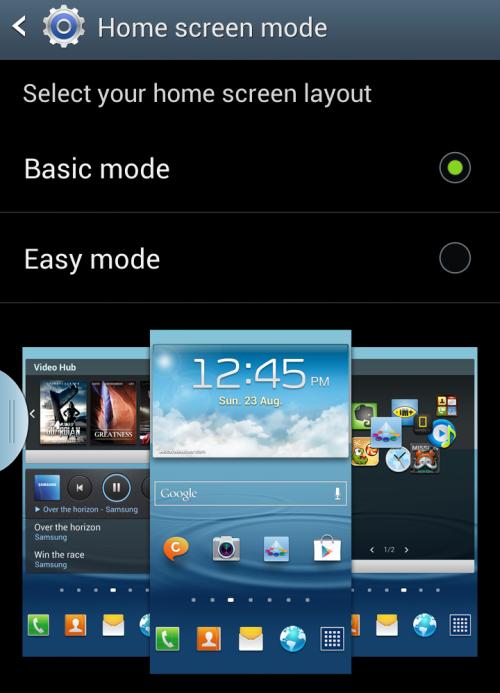
This can be activated by going to the main settings and selecting display and scrolling down and checking the Smart Stay option, you will then see a small icon on the top right hand side of the display showing the option is active.
One of the most popular recent additions to the Galaxy S3 is the Multi-Window option that allows two applications to be run at the same time on the display, and sometimes the little tab for this option on the left of the display disappears, but to quickly open the option while on the home screen a short press down on the back button will open this up.
The camera can be quickly accessed by tapping the screen and holding down while rotating the device, and to set this up go to settings and select Lock screen and Lock screen options and making sure Camera quick access is switched on.
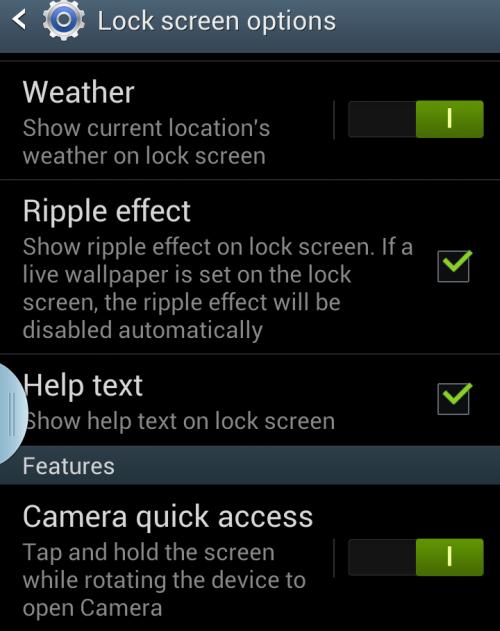
Google Now can be accessed quickly by simply holding down the menu button while accepting and ending calls can be made easier by setting the home button to receive them or the power key for ending calls. This can be achieved by heading to the main settings and selecting Accessibility before choosing Call answering/ending and activating the options.
The neat Direct call feature allows users to simply call the contact that is currently displayed on the screen by putting the handset up to their ear, and to enable this option select the Motion option from settings and enabling Direct call.
Many of us will have been hit with unexpected data charges if we unwittingly go over our allowances, but the Galaxy S3 has a clever data monitor that tracks your use with the option for the user to set a limit for a warning and a cut off, and this can be found via settings and Data usage.
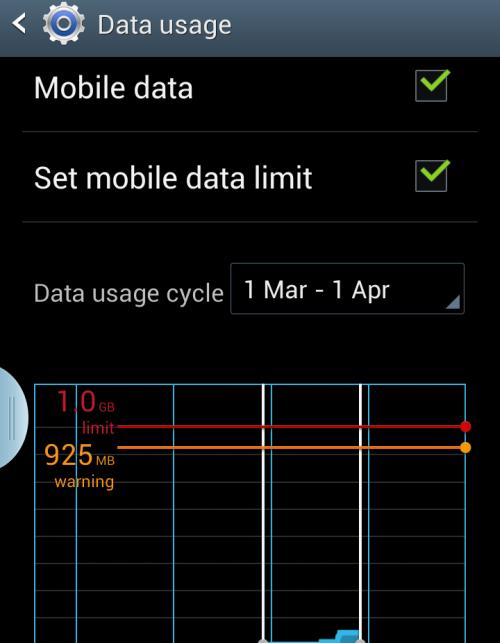
Applications running in the background can seriously affect you battery life and if you don’t have one of the numerous apps that are available to address this issue you can still find out what is running on the device by holding down the home button. This will bring you a list of currently running apps and to go to it tap on the app or swipe to the right to kill it.
There are obviously many more neat features that haven’t been covered this time, and if you have any better tricks and shortcuts for the Samsung Galaxy S3 let us know via the comments section below.

No comments:
Post a Comment